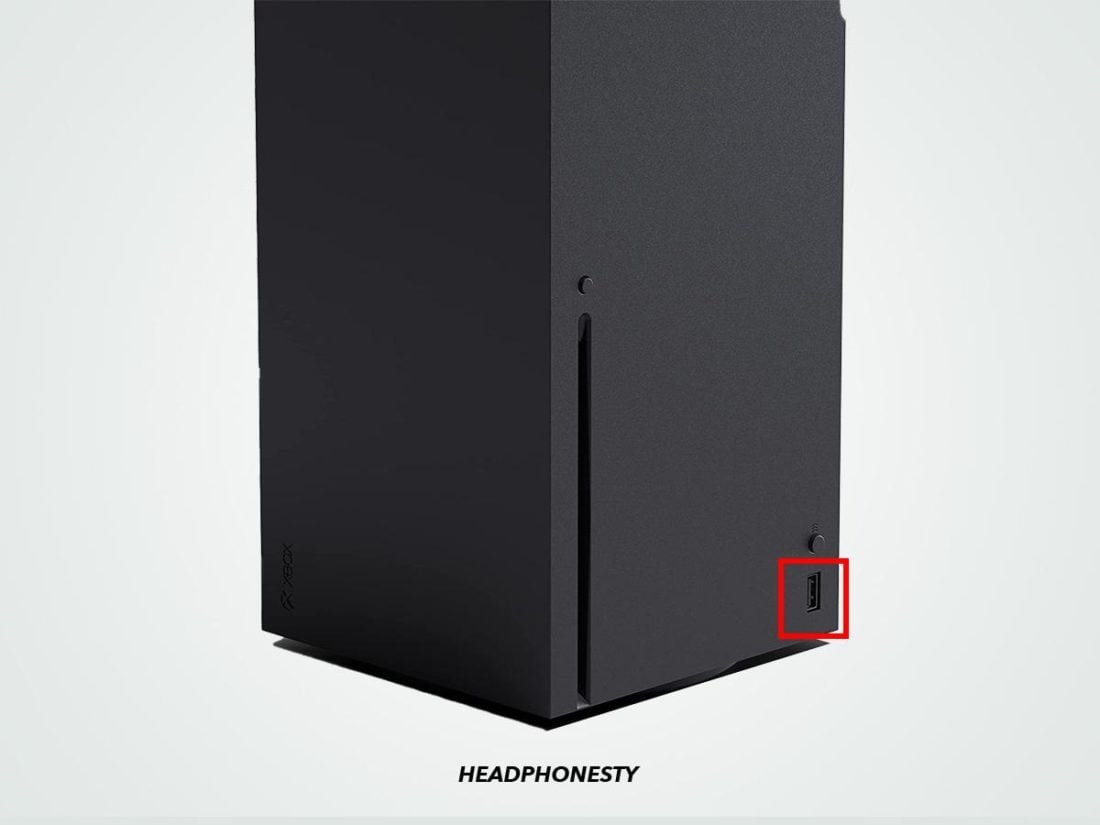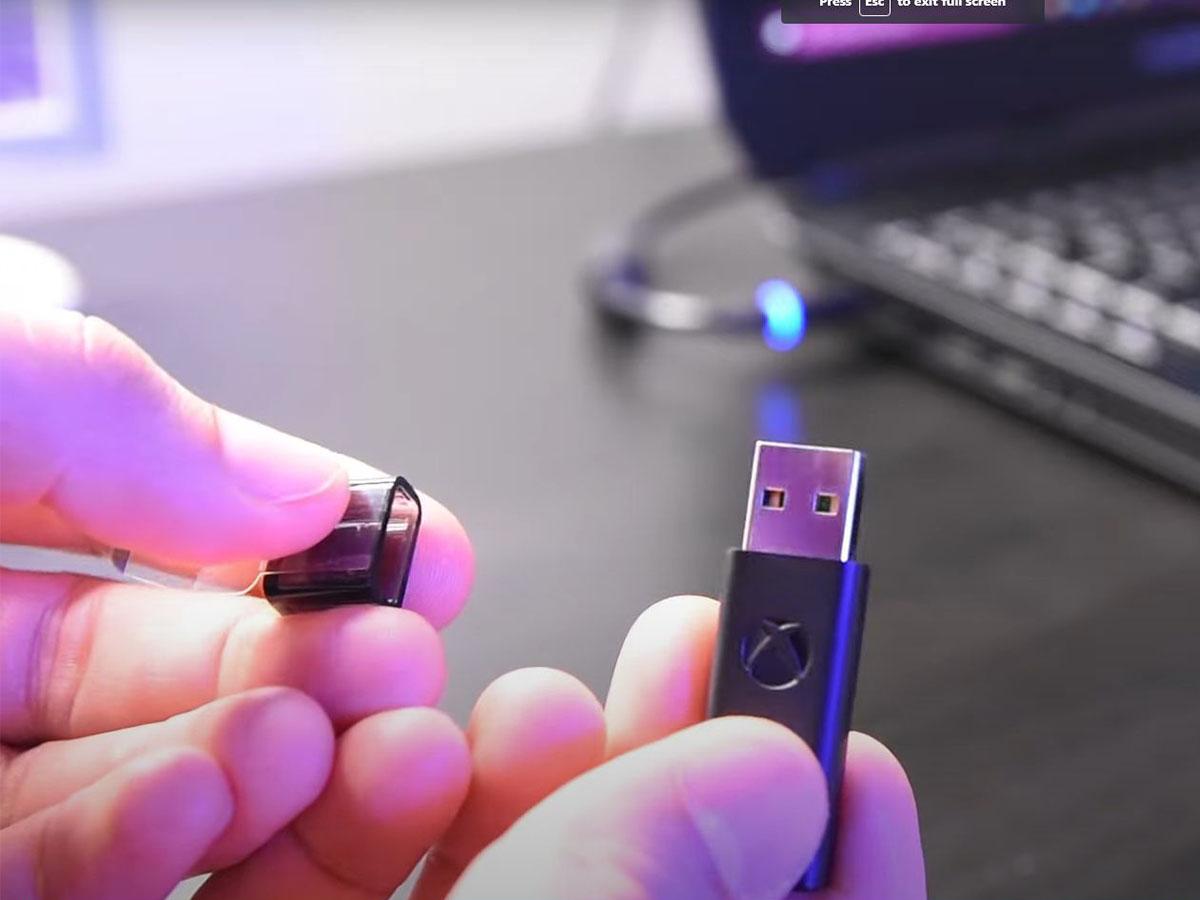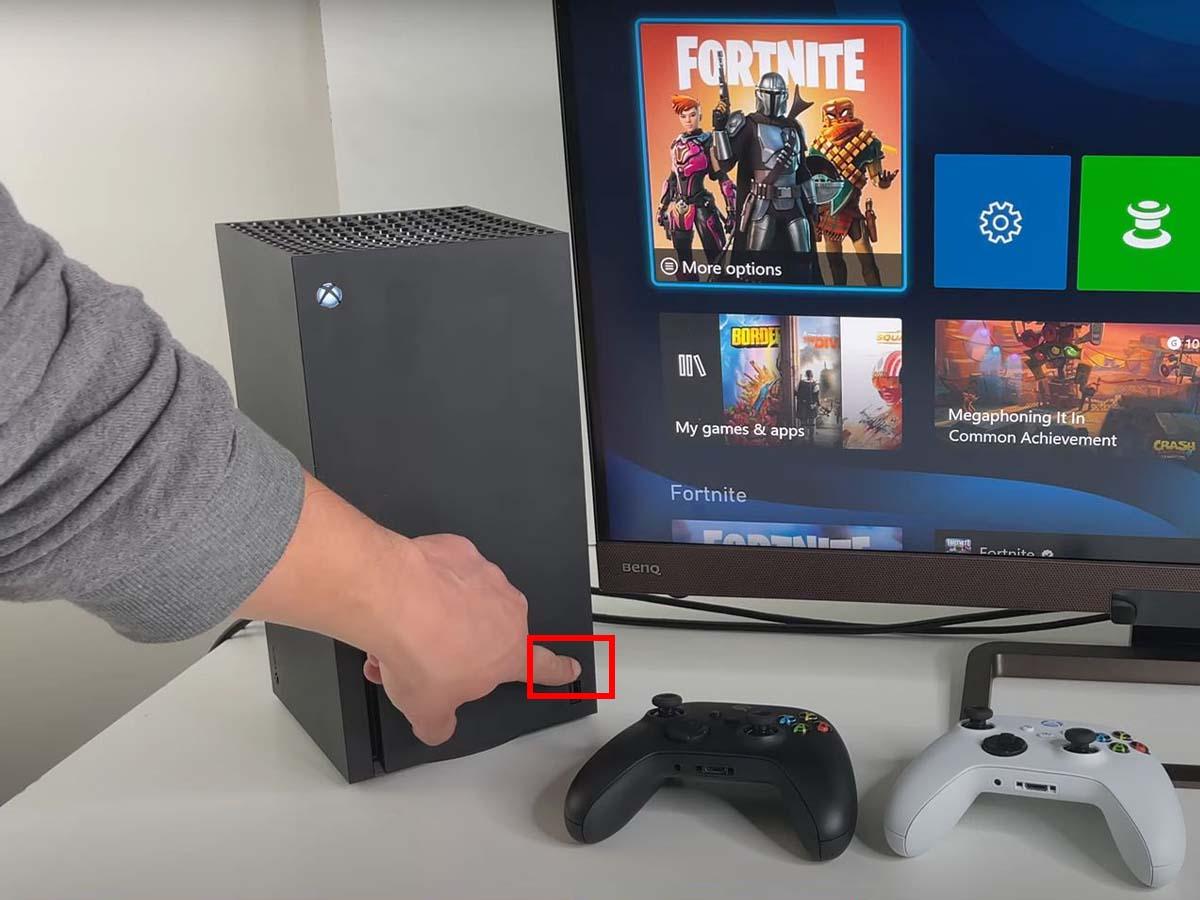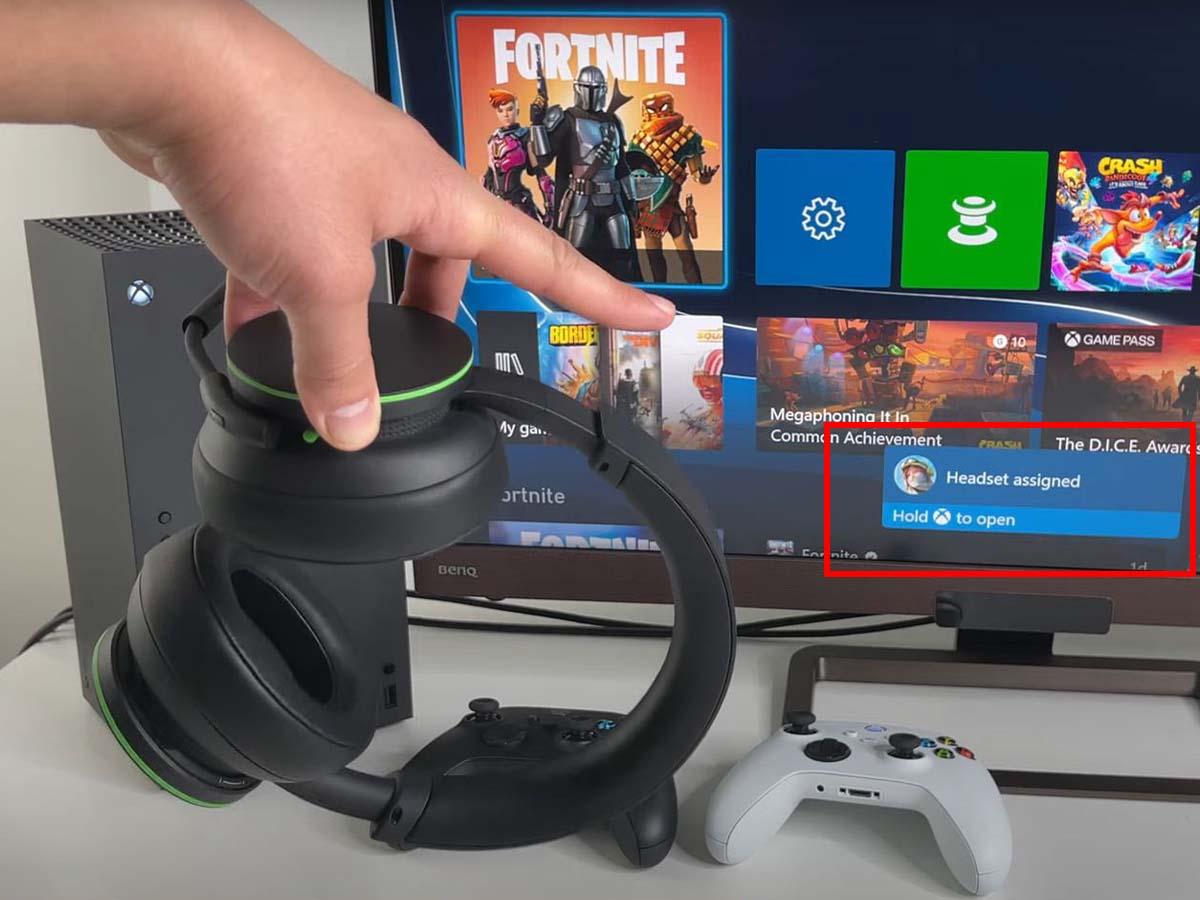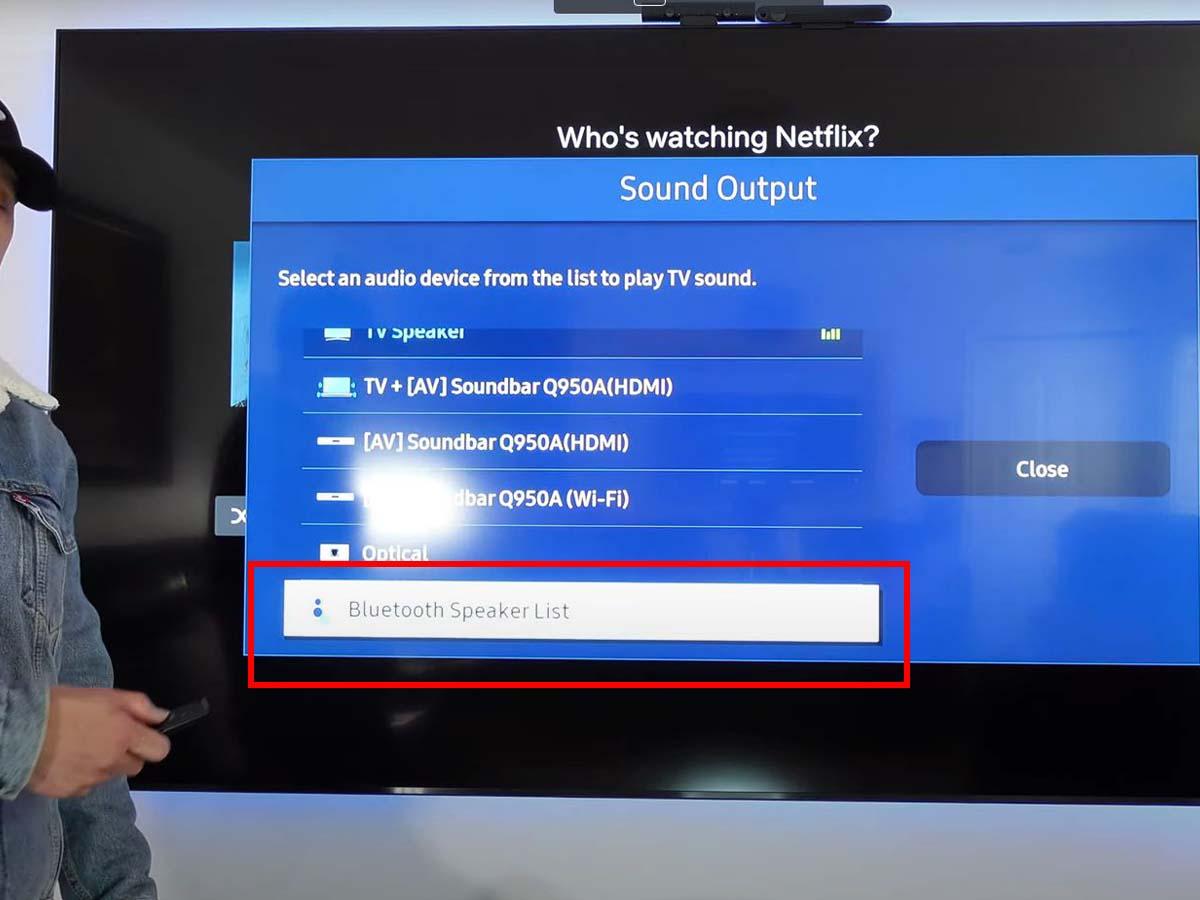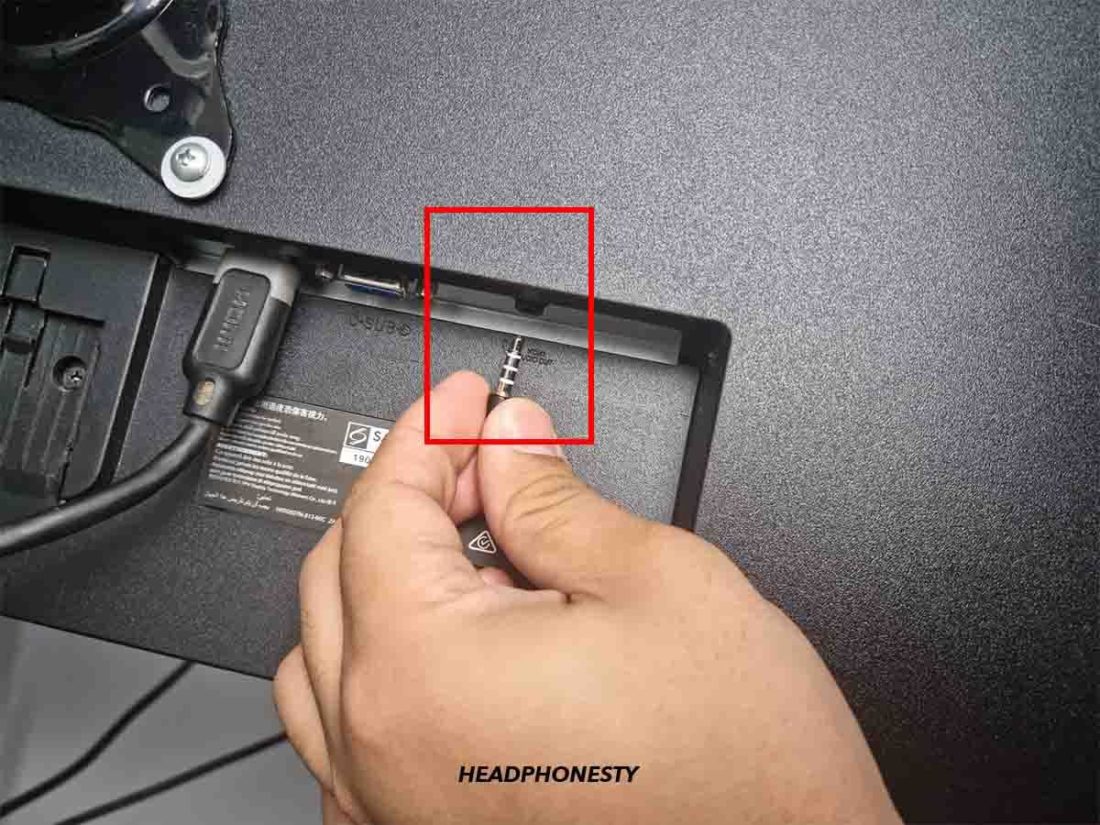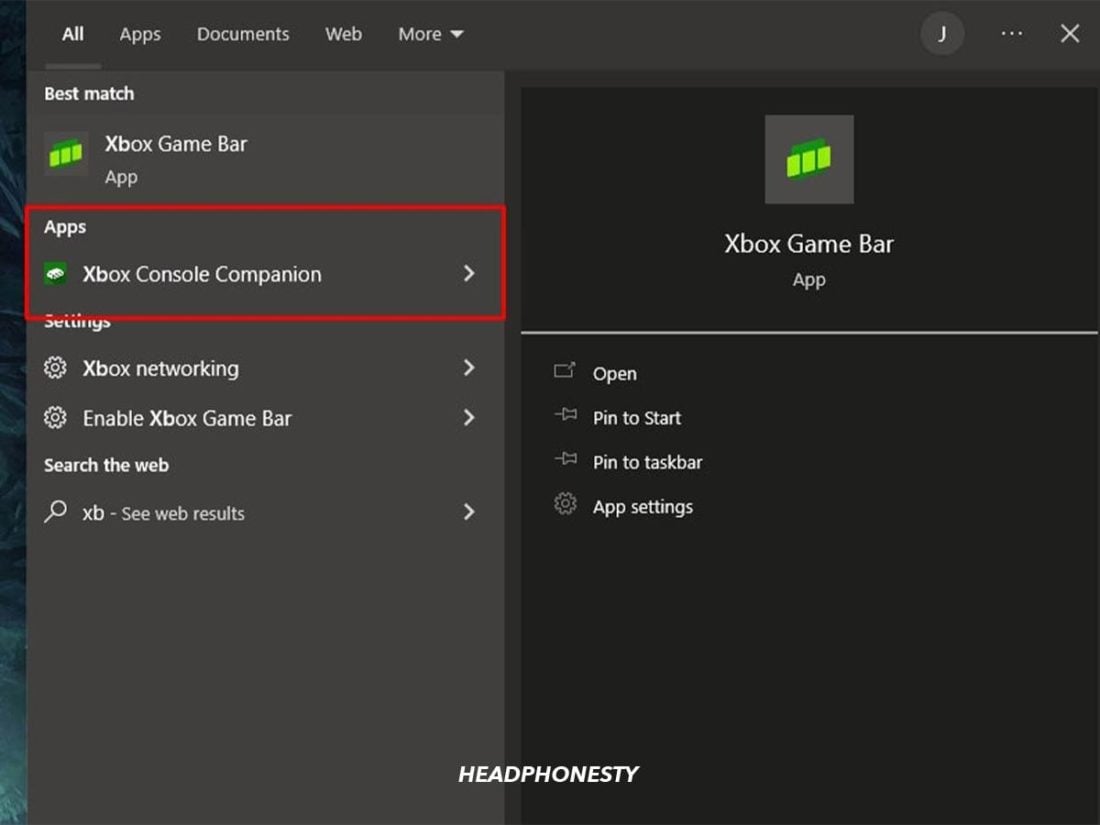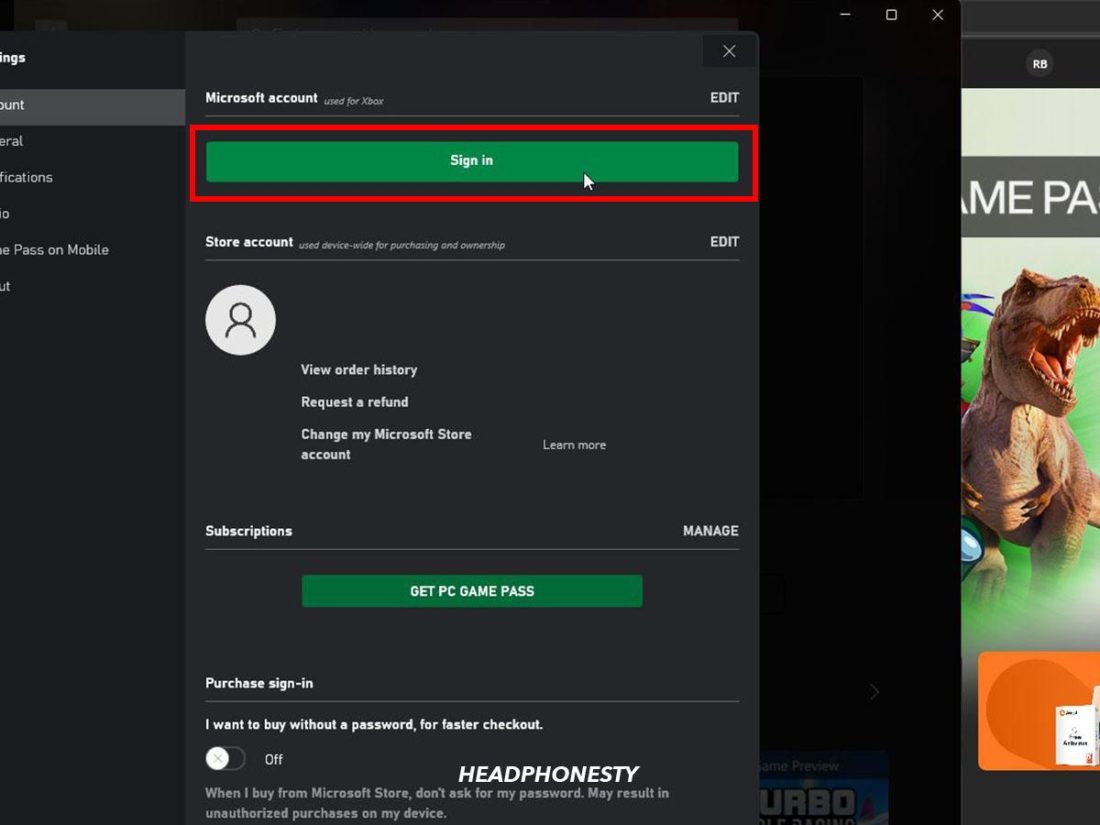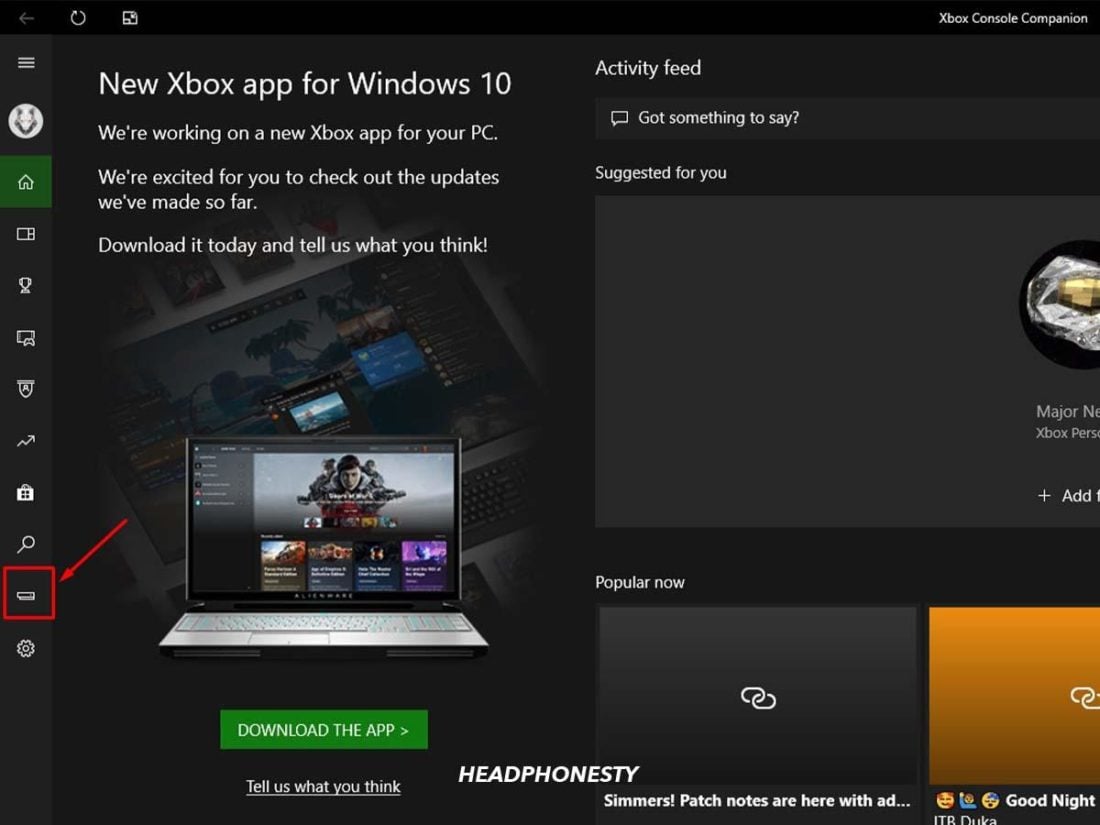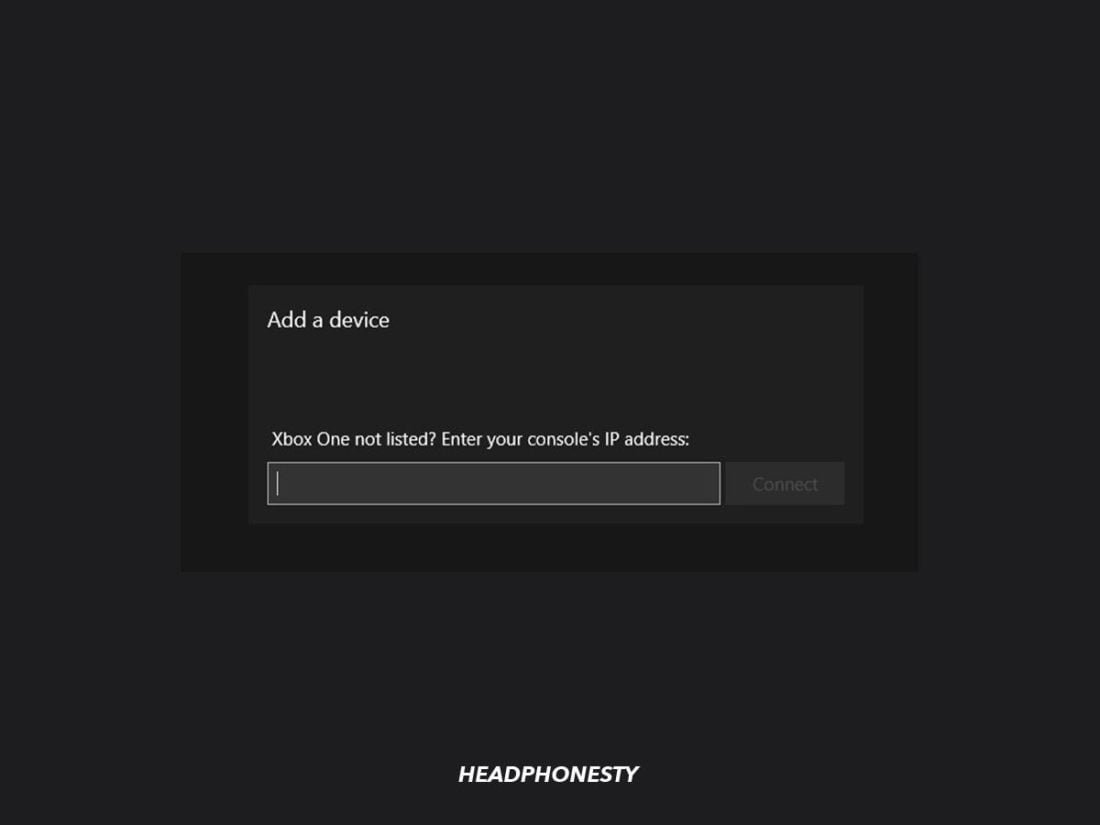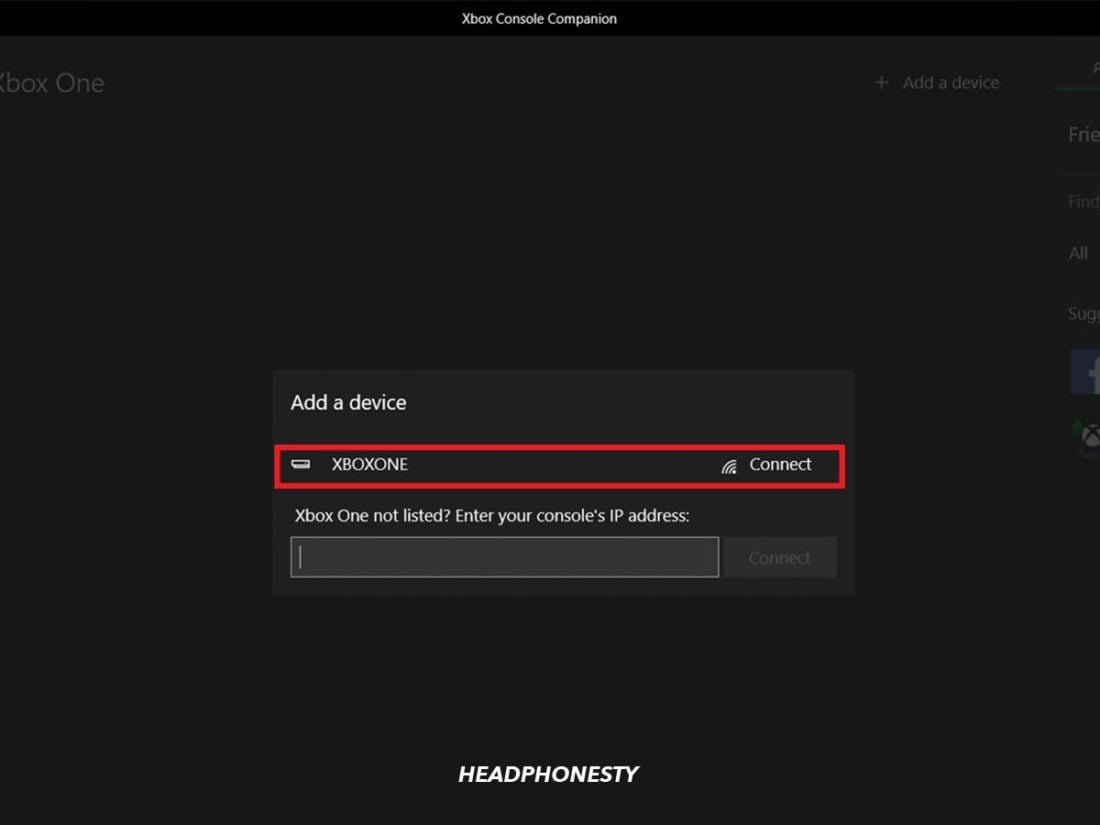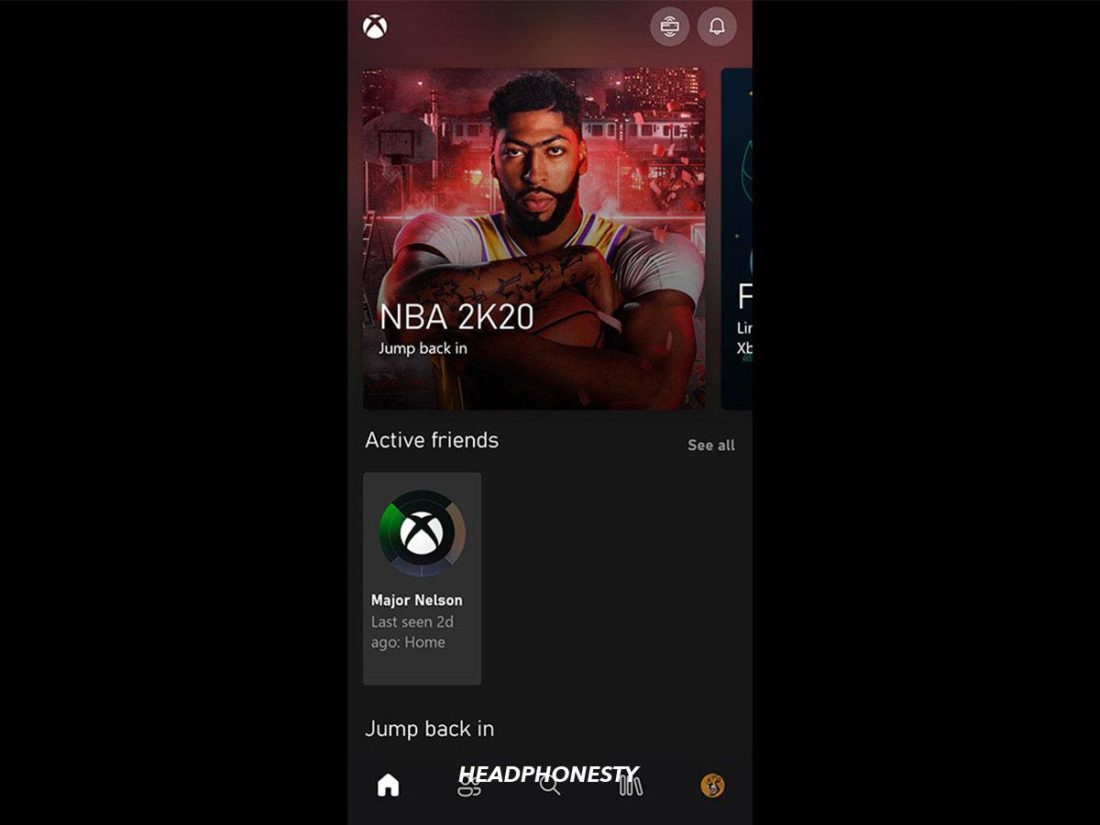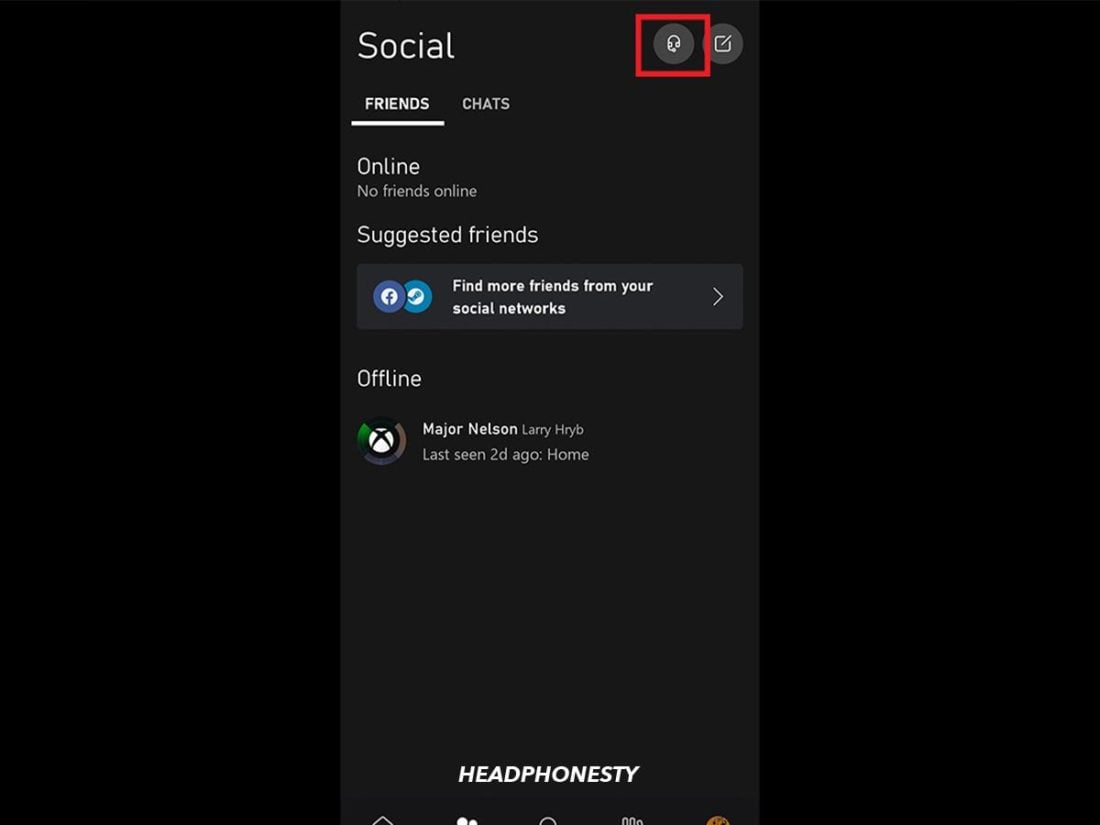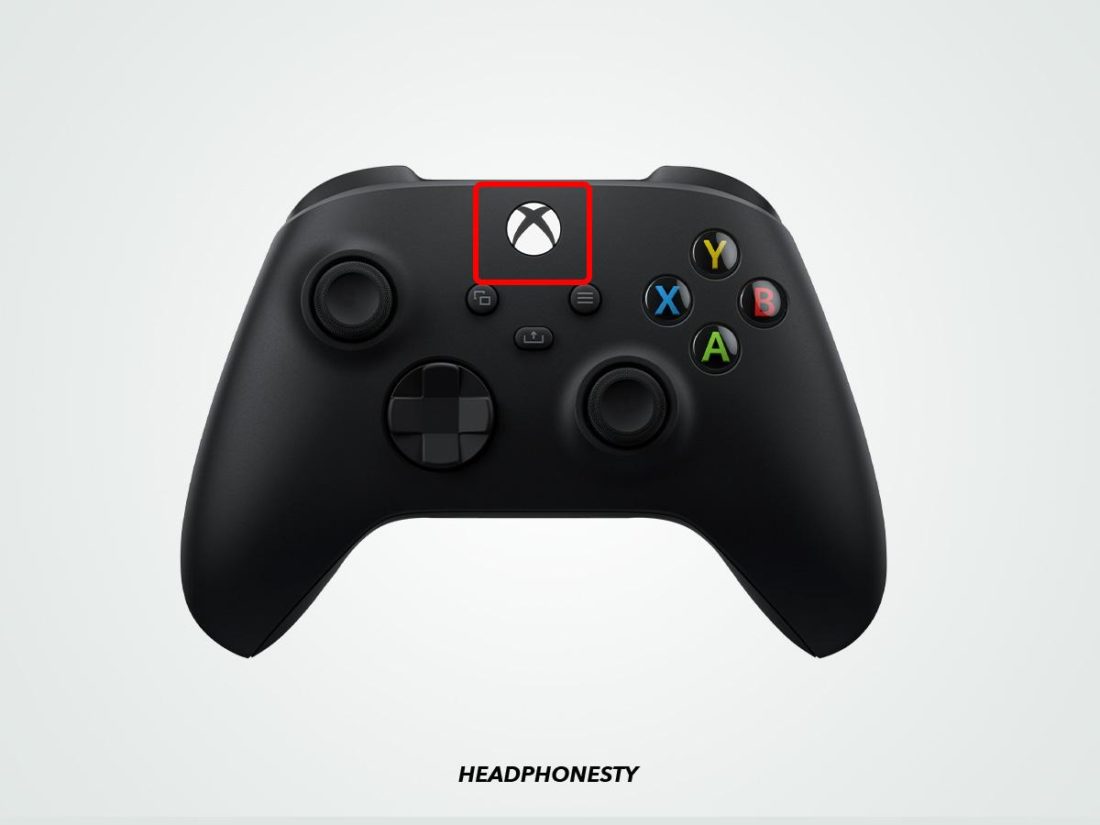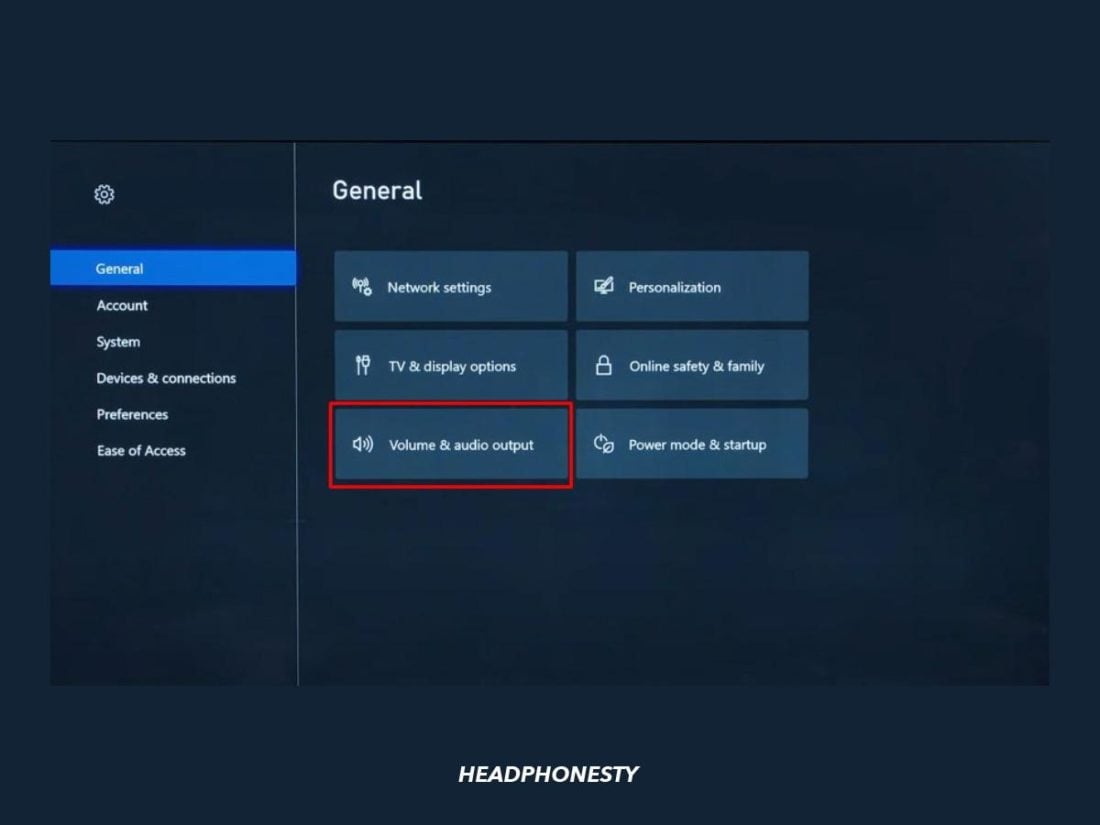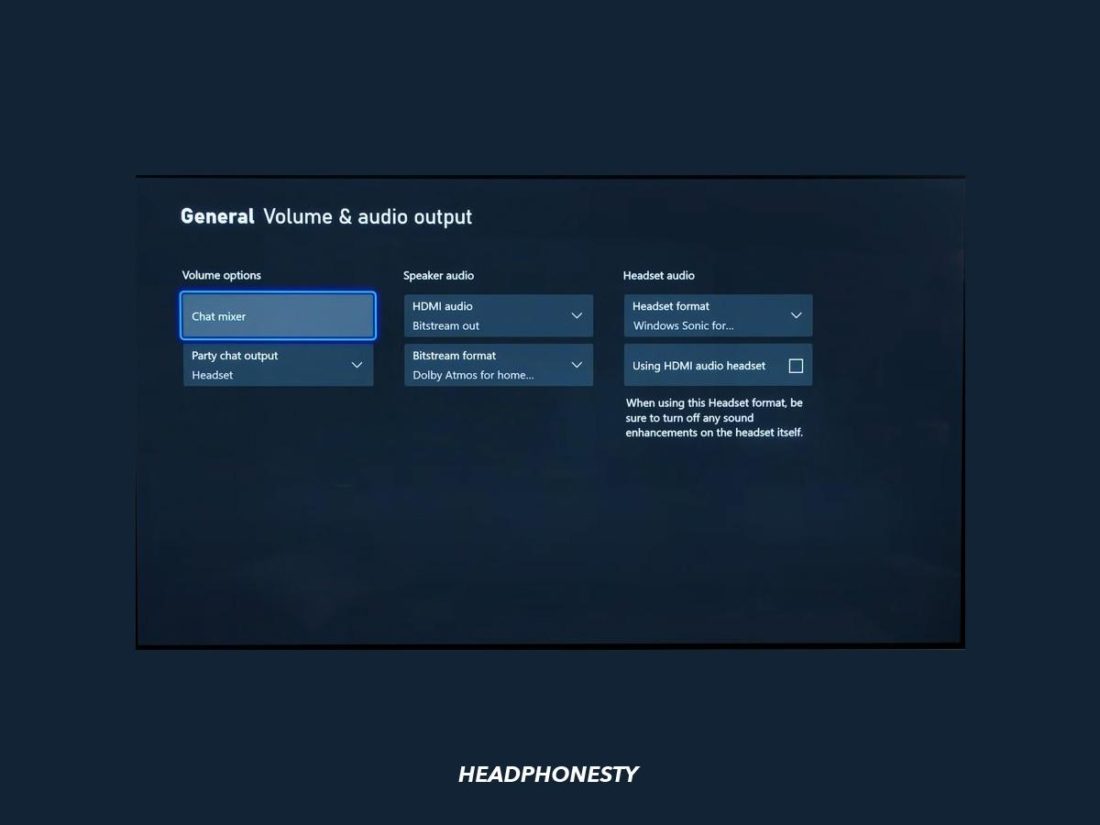Bluetooth headphones are the staple of today’s wireless audio due to their wide range of compatibility with virtually any smart device, except apparently on Xbox. Microsoft has outright disabled Bluetooth headphones support on their Xbox Series S/X. This means there’s no way to use your current Bluetooth headphones for gaming on your Xbox – at least not without jumping through some hoops. Don’t worry, we’ve got you. This article will show you all the possible ways to connect Bluetooth headphones to Xbox Series S/X. Let’s get right to it!
Can You Use Bluetooth Headphones on the Xbox Series X and Series S?
Yes, you can use your Bluetooth headphones as your Xbox Series S/X audio output. However, you’ll need a Bluetooth adapter because these consoles don’t have a built-in Bluetooth module. Despite its popularity, Bluetooth has latency issues that can interrupt your gaming experience. It’s one of the reasons Microsoft developed proprietary wireless with a higher 5GHz bandwidth which, in turn, reduces the latency. Unfortunately, the proprietary wireless protocol also limits the choices of headphones that Xbox users can use to get a hassle-free wireless audio experience. They either have to use Microsoft headphones or ones from licensed partners like Turtle Beach, Steelseries, and Razer, among a handful of other manufacturers.
How to Connect Compatible Headphones to Xbox Series X and Series S
As mentioned earlier, Microsoft offers official licensing for manufacturers to build compatible wireless headphones for Xbox. These headphones are easier to set up because they often come with a USB adapter or direct support for Xbox Wireless. That said, here’s how you can set up the connection for each method discussed below:
Via wireless headphones’ USB dongle
Some Xbox-compatible gaming headphones come with a specialized 2.4 GHz USB dongle designed to work with Xbox Wireless. Unlike Bluetooth, which requires a pairing process, these headphones are built to be plug-and-play. With that out of the way, here’s how to connect Xbox-compatible headphones to Xbox series S/X using the USB dongle:
Via Xbox Wireless protocol
Another method to pair compatible headphones to Xbox Series S/X is using the built-in Xbox Wireless module. Some wireless headphones models are natively compatible with Xbox Wireless. As a result, they don’t need a USB dongle to pair with the console. Here’s how you can connect Xbox Wireless-compatible headphones to your console: Remember that the steps above may vary slightly depending on the headphones model you’re using.
How to Connect Non-Compatible Bluetooth Headphones to Xbox Series X and Series S
Not everyone can justify the expense of getting a new pair of headphones for gaming on their Xbox Series S/X, especially those who only play casual games during the weekend. On the contrary, you probably already have a pair of Bluetooth headphones you use daily with your phone or laptop. If you want to use the Bluetooth headphones you have with your Xbox, here are several workarounds you can try:
Via Bluetooth Transmitter Via Smart TV Via Gaming Monitor Via PV using Xbox Console Companion App
Via Bluetooth transmitter
The easiest way to add Bluetooth connectivity to your Xbox is by getting a third-party transmitter. To do this, you will need a 3.5mm Bluetooth transmitter. We recommend using the Uberwith Bluetooth Transmitter since it’s designed to fit the Xbox controller’s shape. However, if you don’t like Uberwith’s bulky transmitter design, you can also use the GMCell Bluetooth Transmitter or the Joyroom Bluetooth Transmitter which come in a smaller size. Remember that these steps may slightly differ depending on the transmitter you use. But here’s a general guide on how to connect Bluetooth headphones to Xbox Series S/X via Bluetooth transmitter:
Via smart TV
If you’re using a smart TV as the display and audio output for your Xbox Series S/X, you can skip buying a Bluetooth transmitter and use your TV’s Bluetooth connection instead. With this method, you’ll be able to pair your Bluetooth headphones to your smart TV instead of directly to your Xbox. The only disadvantage is a farther distance between your Bluetooth headphones and the audio source, which could result in reduced signal strength and interference. You also won’t be able to use your headphones’ mic for the in-game chat with this method. So, you’ll need to rely on the Xbox mobile app to talk to your teammates. Also, since Bluetooth is hardware-based tech, you’ll need a smart TV that supports Bluetooth to try out this method effectively. You can confirm this by simply browsing your TV’s menu and seeing if there is an option for the same. Once you’ve confirmed that, here’s how to connect Bluetooth headphones to Xbox Series S/X via your smart TV:
Via gaming monitor
If you hooked up your Xbox Series S/X to a gaming monitor, you could also use the built-in 3.5mm jack to plug in a Bluetooth transmitter. Then, you can pair your Bluetooth headphones to the monitor. This way, you can leave the transmitter plugged in without having to re-pair your headphones the next time you have your gaming session. Unfortunately, with this method, you won’t have access to your microphone – so, no in-game chat. Here’s how to pair your Bluetooth headphones to Xbox Series S/X via a gaming monitor:
Via PC using Xbox Console Companion app
Xbox consoles and Windows PCs are siblings from the same parent: Microsoft. Considering Xbox and Windows PC belong to the same environment, this opens up room for seamless integration. On that note, there’s an app on Windows called Xbox Console Companion that allows you to link your Windows PC and turn it into an extension of your Xbox. The Xbox Console Companion app comes pre-installed with your Windows device, so it should be there unless you’ve uninstalled it. This app lets you pair Bluetooth headphones to your PC and feed the Xbox audio through them. But for this method to work, there are two requirements you have to meet:
Your PC and Xbox need to be on the same network. Your PC needs to have Bluetooth connectivity, whether it’s built-in or via a Bluetooth dongle.
If you’ve met the requirements above, here’s how you can pair Bluetooth headphones to your Xbox Series S/X via a Windows PC:
How to Use the In-Game Chat Feature With Bluetooth Headphones
Using Bluetooth headphones basically means that there’s no way for you to use the in-game chat feature – at least not directly from your Xbox. For avid gamers heavily into multiplayer games, not being able to access in-game chat can turn out to be a sore point. Luckily, there are alternative methods you can use to access the in-game chat feature with your Bluetooth headphones. You’ll need the Xbox mobile app installed on your phone for this to work. Here’s how you can use the in-game chat feature on Xbox Series S/X with Bluetooth headphones:
How to Adjust Audio Settings on the Xbox Series X and Series S
With the workarounds above, you should now be able to use your Bluetooth headphones with your Xbox Series S/X. But in case you’re looking to adjust the audio output settings manually, here’s how you can do it on your Xbox Series S/X: However, if you want to adjust more than just volume levels, here’s what you can do instead: There are quite a few options available under Xbox Audio Settings. But only the choices under ‘Headset Audio’ will impact your Bluetooth headphones. From the Headset Format setting, you’ll have the following configurations:
Stereo uncompressed: Activate dual channel (left and right) audio output without software processing. Windows Sonic for Headphones: Turn on Microsoft’s in-house spatial audio processing. Dolby Atmos for Headphones: Use Dolby’s virtual surround sound system. It requires a $15 per month license to activate. DTS X: Activate DTS virtual surround sound. It requires you to download the DTS Unbound app, which costs $20 after the free trial.
Conclusion
While there’s still no first-hand compatibility for Bluetooth headphones on Xbox, you can now at least avoid spending the extra cash on Xbox-compatible headphones and stick to using your favorite Bluetooth headphones with your console instead. What do you think of the Xbox Wireless proprietary protocol? Did we, by any chance, skip over other pairing methods that you know of? Let us know in the comments!