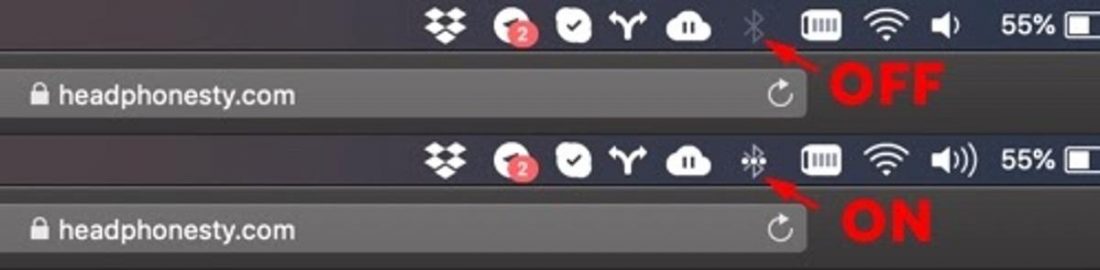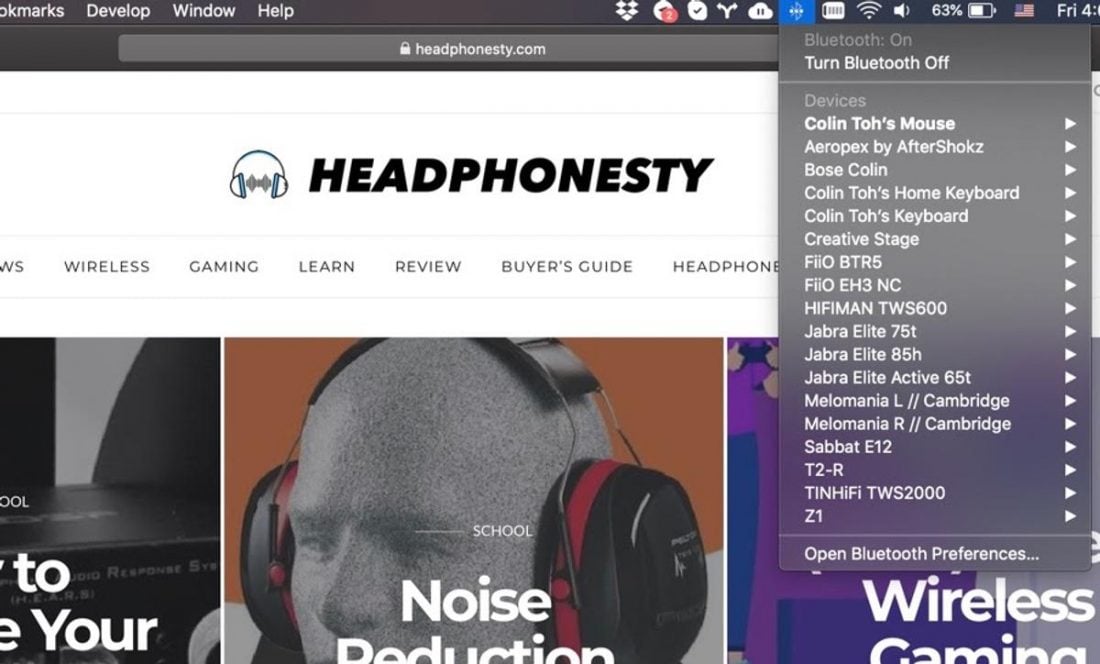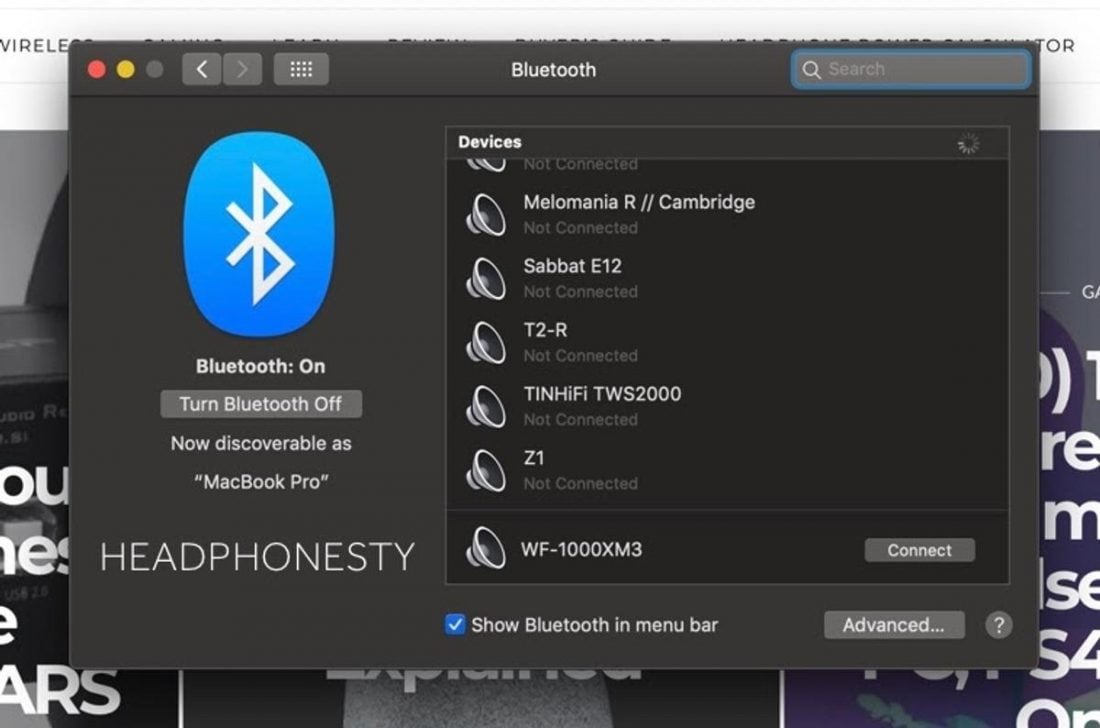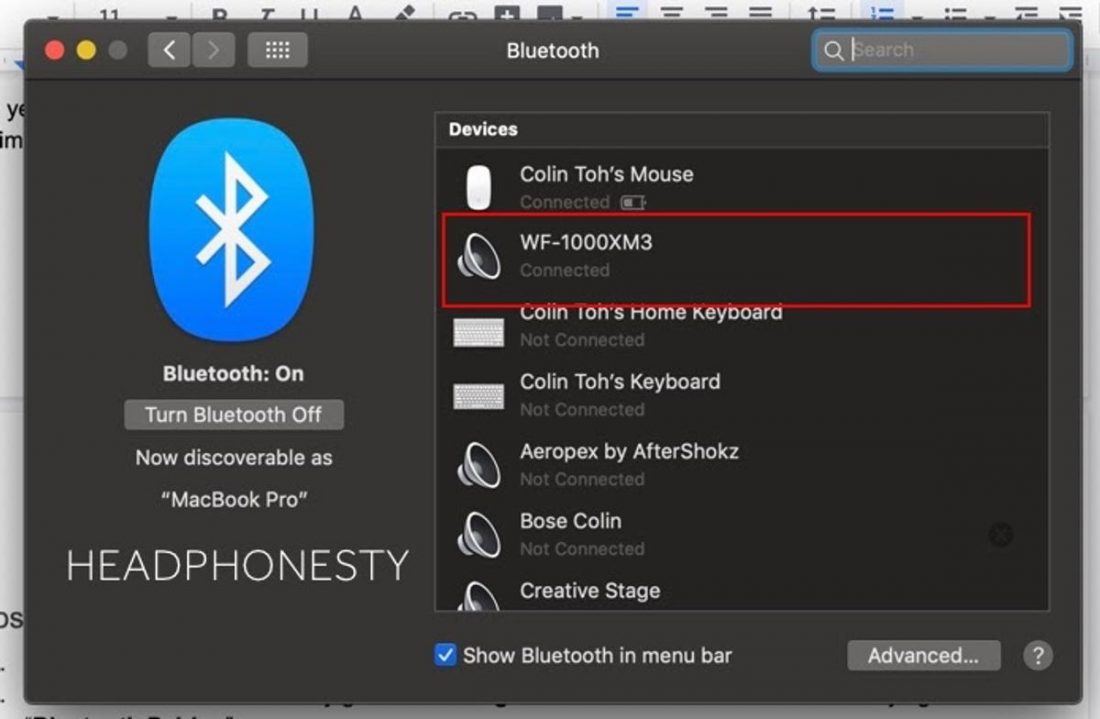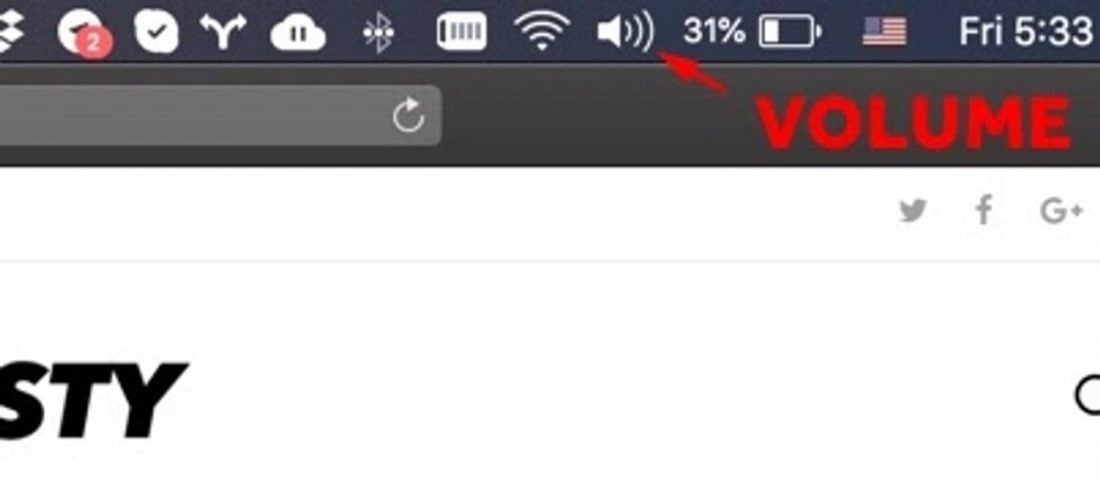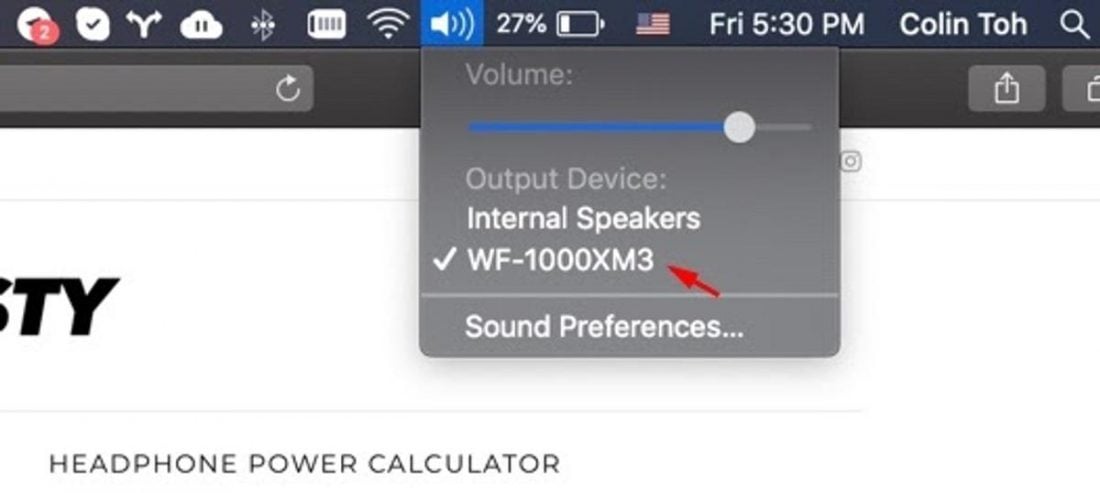After months of research, you finally decided on your choice of true wireless earbuds (TWS) – the SONY WF-1000XM3. This bluetooth earbuds has been raved about for its excellent active noise-cancellation and sound quality. However, you just cannot figure how to connect it to your Mac. The provided manual gives no concise instructions and you are starting to doubt both your decision and intellect. That is why we have written this idiot-proof guide to give you step-by-step instructions to connect your Sony Bluetooth headphones to the Mac. Let’s dive in. Quick Links:
Reset the SONY WF-1000XM3 Connecting the SONY WF-1000XM3 to Mac How to Quickly Switch Bluetooth Connection from Your Phone to Mac
Reset the SONY WF-1000XM3
Before you try to pair your earbuds, I recommend that we do a factory restore. This will clear all the previous pairing information within the earbuds and allow you to start from a clean slate. It’s also one of the most effective ways of solving underlying audio problems like audio delays, and stutters. Or, even save you from interferences. If you are taking your earbuds out fresh from the box, you can skip this step and jump straight to “Connecting the SONY WF-1000XM3 to Mac”.
Steps to reset the SONY WF-1000XM3:
Connecting the SONY WF-1000XM3 to Mac
Just as how Apple’s Airpods can connect with Android phones, Sony’s WF-1000XM3 can also connect easily to Mac. In this guide, my Mac is running on the Mojave operating system. If you are running other versions of the OS, your menu might appear different.
Steps to pair the SONY WF-1000XM3:
Should you encounter any problem, feel free to browse through our ultimate guide on how to connect any bluetooth headphones to Mac.
How to Switch Bluetooth Connection from Your Phone to Mac
Let’s say the Sony WF-1000XM3 is currently connected to an Android or iOS phone and you want to quickly pair with a Mac that wasn’t connected before. You also want to be able to retain the pairing information of the phone. What should you do? You can activate the “Pairing” mode on the fly without the need for the charging case.
Connect Sony WF-1000XM3 to Mac while connected to the phone:
Limited Bluetooth multipoint support
Unlike some headphones, Sony WF-1000XM3 has a multipoint connection option which means you don’t have to disconnect your headphones from one device to connect to the other. Bluetooth multipoint connection allows a headset to be connected simultaneously to two or more audio sources, i.e., your phone and Mac. However, the Sony WF-1000XM3 has limited Bluetooth multipoint support. It is only able to connect to two devices unless one is specifically for music playback while the other is only for calls.
Conclusion
With this guide, you will be able to connect your Sony WF-1000XM3 to your Mac and start enjoying the headphones in no time. However, if you are looking for guides to connect Sony headphones to other types of devices (not just Mac), feel free to check out the following guides.
How to connect Bluetooth headphones to PC How to connect Bluetooth headphones to Switch How to connect Bluetooth headphones to Xbox One How to connect Bluetooth headphones to TV
Does this guide work for you? Leave a comment below.